Example site
To start working with a complete site you can download an example site.
- First get the example module, using the following commands:
docker exec webhare wh module get https://gitlab.com/webhare/examples/examples.git
- Download the archived version of the example website from
https://www.webhare.dev/downloads/example-site.wharchive. - Open the Publisher application in WebHare.
- Select a folder in the left tree to place the example website.
- Upload the archive file and unpack the archive (double click).
- Select the extracted folder and choose “Sites -> Convert to site” from the Publisher menu.
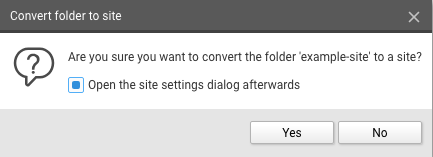
- Select "Open the site settings dialog afterwards" and click "Yes”.
- Select an output URL and a subfolder within that URL. If no output URL is available, please create another output webserver first, or move other sites on an existing output webserver to a subfolder within their output URL. You can access the website settings of an existing site by right-clicking on a site and choosing "Website settings".
- Press "Ok" to convert the folder to a site.
- Run the following command (again):
docker exec webhare wh softreset
(For a working example site, see: https://examplesite.webhare.dev/ )
When using this example design for your own created website, you’ll have to modify the contentsource for the search engine to ensure your own site is indexed. This can be done by modifying the reference ‘site::example-site’ in search.siteprl.xml to something like ‘site::<your-site-name>’.
When using the example site as basis for a new moduledesign, you have to rename a few items:
- The first part of the used namespaces in the harescripts and siteprofiles must be changed to a new namespace used for your new moduledesign.
- The tags “examples:searchpage” (tag of the search page) and “examples:examplesite” (tag of the search engine index for the site) must be renamed.